Organization Administrators may add Members to an Organization.
- Press the Manage Organization gear icon for the Organization in the left Navigation Pane to display Organization details.
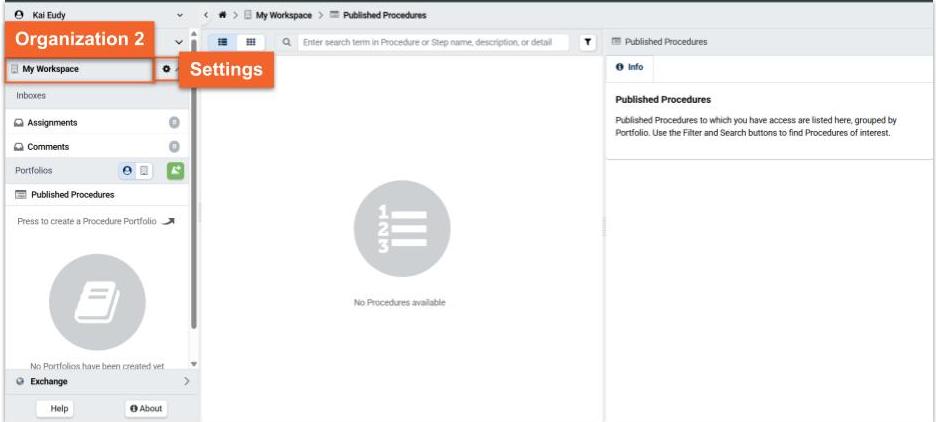.jpg)
- Press the Access panel header to toggle it open if necessary.
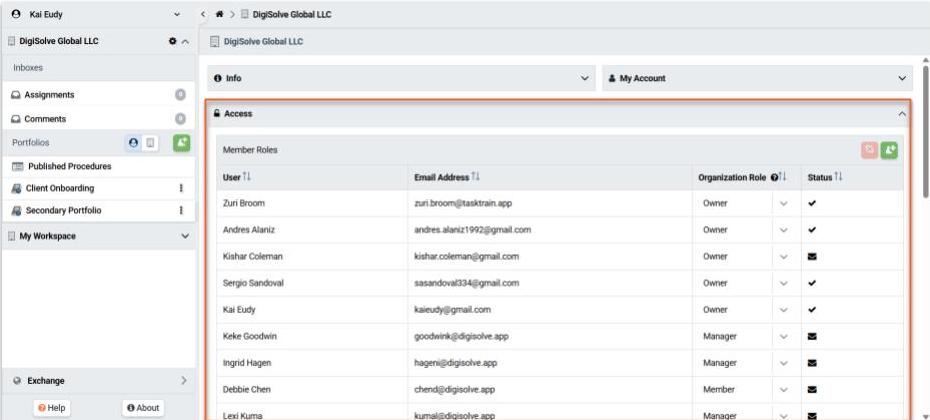
- Press the Add Member (+) button to open the Invite Members dialog.
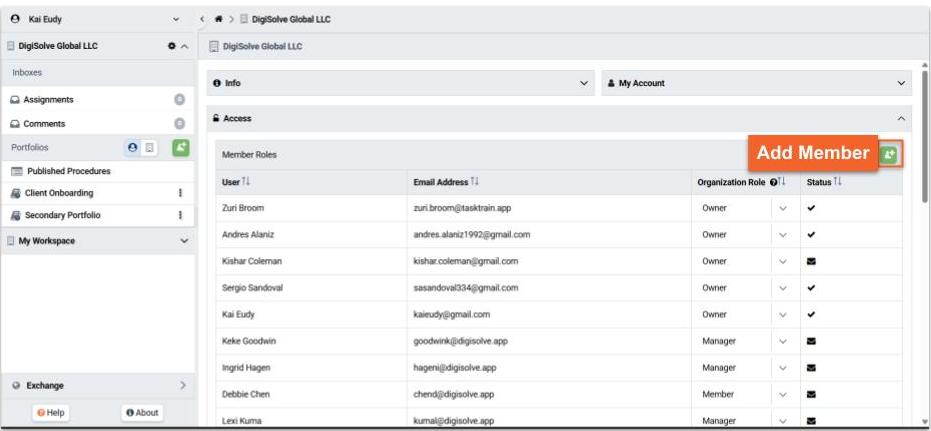
- Enter the requested information for each new member to invite. A new row will display when required information is complete to allow multiple invitations.
- First name: required given name for the invitee.
- Last name: optional family name for the invitee.
- Email Address: required address to which to send the invitation message.
- Workspace Access: required permission level within the Organization.
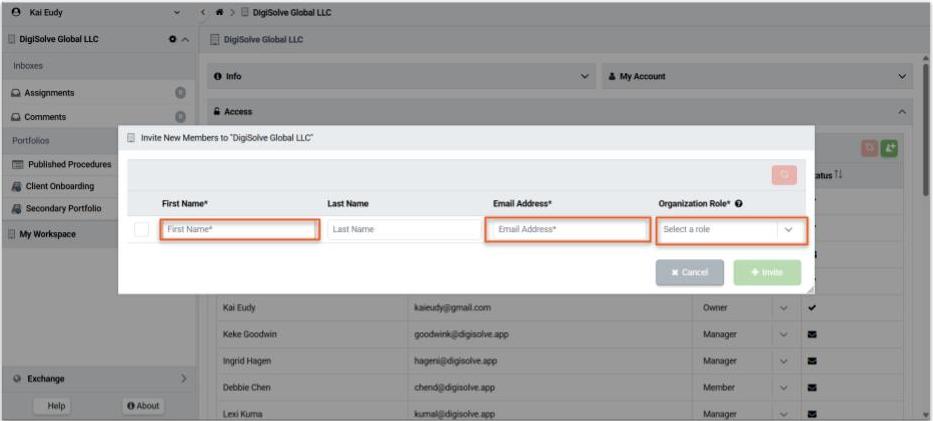
- First name: required given name for the invitee.
- Use select row checkbox in combination with the red Remove Member (broken chain link icon) button to remove an invitation before it is sent.
- Press the Invite button to send e-mail invitations
Each invited Member will receive an e-mail message notifying them of your invitation and allowing them to register for TaskTrain if needed. Existing TaskTrain users will have the your Organization appear in their Navigation pane the next time they sign in.
Accounts for each invited Member will be immediately available in your Organization so that they can be granted Portfolio Access and given Assignments.
Related Articles
Overview
Step-by-Step