Moving or copying Procedures allows you to relocate existing Procedures for better organization or easily base new Procedures on ones you've already written.
Basic Instructions
- Navigate to the Procedure you intend to move or copy.
- Press the Actions tab in the details pane to display the Actions panel, if necessary.
- Press the Move/Copy button in the Copies section of the Actions panel to display the Move/Copy Procedure dialog.
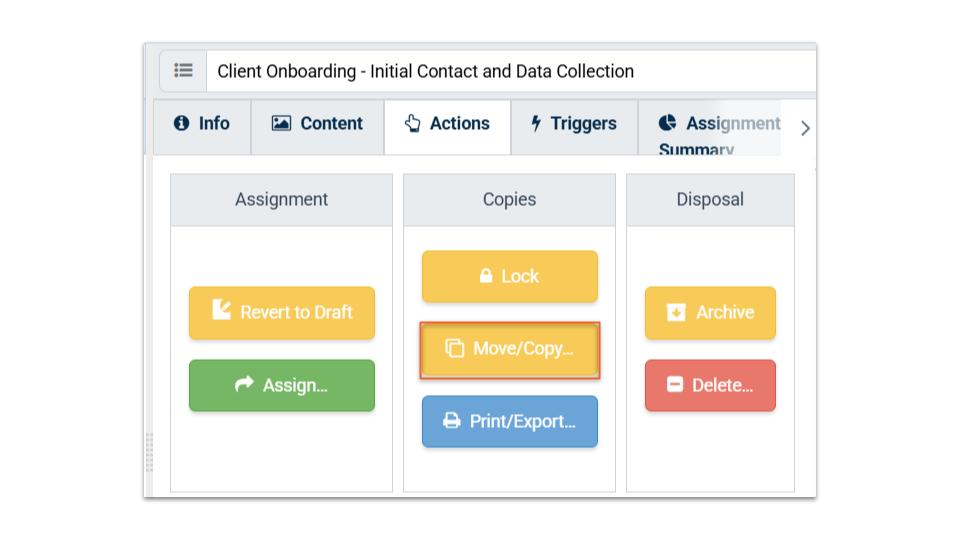.jpg)
- Select a destination for the Procedure:
- Select an Organization from the Organization menu if the target Portfolio is in a different Organization.
- Enter a search term for the Portfolio if necessary to narrow the displayed results
- Press a destination Portfolio from the list
- Select an Organization from the Organization menu if the target Portfolio is in a different Organization.
- Press the Move or Copy button as desired.
Drag & Drop Instructions
As an alternative to the Move/Copy Procedure process outlined above, Procedures may be dragged & dropped to move or copy:
- Navigate to the Procedure you intend to move or copy.
- Press, hold, and drag the Procedure to the destination Portfolio in the Library of an Organization in the Navigation pane.
- Drop the Procedure onto a Portfolio to move it, or hold down the Control/Command key to create a copy.
Considerations
Authorization
You must have at least an Associate role on both the source and destination Portfolios.
Procedure Status
The moved or copied Procedure will appear as a draft and must first be Published before being Assigned.
Copying
Source Portfolio same as Destination Portfolio
- A Procedure may be copied into the same Portfolio in which it is located to create a duplicate for future modification.
- Any Content linked to the original Procedure will remain linked to the new Procedure. Duplicate copies of Content are not made.
- Any Assignments made from the original Procedure remain linked only to that original Procedure.
Source Portfolio Different from Destination Portfolio
- Any Content linked to the original Procedure will be duplicated and linked to the new Procedure to ensure future updates to the original Content preserve the Portfolio permissions.
- Any Assignments made from the original Procedure remain linked only to that original Procedure.
Moving
- Any Content linked only to the original Procedure will be moved to the destination Portfolio and linked to the new Procedure. Any Content linked to multiple Procedures in the same Portfolio will be duplicated and linked to the new Procedure to ensure future updates to the original Content preserve the Portfolio permissions.
- If the Procedure has had any Assignments created from it, you will be prompted to either Archive the Procedure and associated Assignments and then Copy the Procedure and associated Content into its new location or else Delete the Procedure, its exclusively-linked Content, and associated Assignments. Archiving and the original Procedure is strongly recommended to retain an auditable work history.
Related Articles
Overview
Step-by-Step