- Navigate to the Procedure to be printed or exported.
- Press the Actions tab in the details pane to display the Action panel, if necessary.
- Press the Print/Export… button in the Copies section of the Actions panel
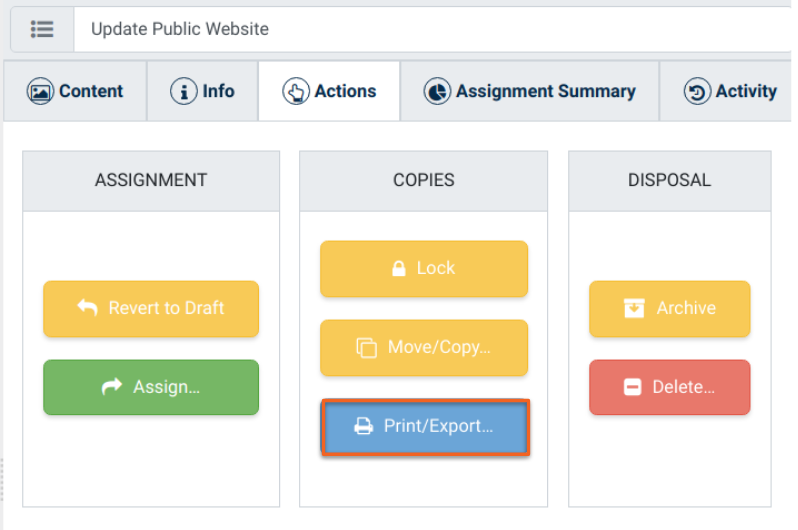
- Press Print or Export on the Print/Export Procedure preview dialog that appears.
- Print will open the operating system print dialog to allow you to print to a printer or save as a PDF.
- Export will save the Procedure to your Downloads folder as a ZIP file containing an index.html (Web) file of the Procedure and its Steps with all of the Attached Help Content.