If you find yourself assigning the same Tasks to the same team members each time you create an Assignment workflow from a Procedure, it can be helpful to set Default Assignees for the Procedure and its Steps so that you don't have to specify those assignees manually each time. Portfolio Administrators and Leads may update Procedures.
- Navigate to the Procedure or Procedure Step.
- With the Procedure or Step selected in the list pane, press the Info tab in the detail pane to display the Info panel, if necessary
- Select an Account from those with access on the Portfolio in which the Procedure is stored using the Default Assignee dropdown menu field in the Defaults collapsible panel:
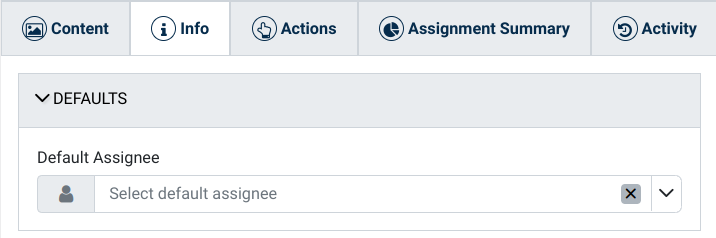
A Step inherits its Default Assignee from any Default Assignee set on its closest parent, either a parent Step or the Procedure itself, so there's no need to choose a Default Assignee for each and every Step if the choice matches that shown as a placeholder in the Default Assignee field.
Procedure and Step Default Assignees may be overridden when assigning a Procedure (and later updated on the Assignment itself).
Related Articles
Overview
Step-by-Step
- Create an Assignment
- Update Assignment/Task Assignee