Once you have documented a work Procedure in TaskTrain, you can delegate Assignments based on that Procedure.
Select a Procedure to Assign
TaskTrain provides you with two different methods for creating Assignments from Procedures, navigating to a Procedure first, or searching for a Procedure to assign.
Navigate to a Procedure
- Navigate to the Procedure you want to assign.
- Press the Actions tab in the detail to display the Procedure Actions panel.
- Press the Assign button in the Assignment section of the Actions panel to display the Assign Procedure dialog:
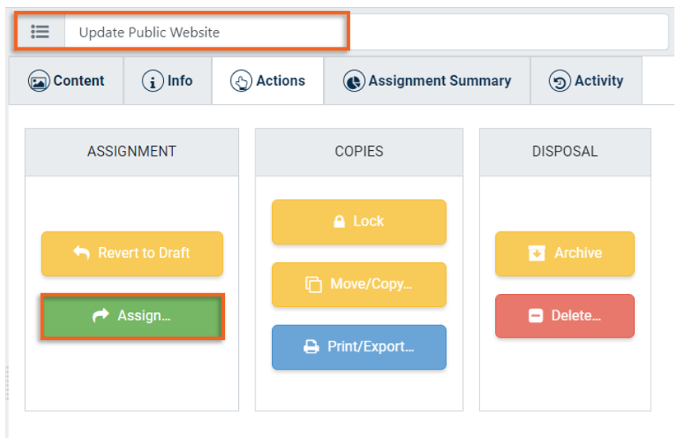
Search for a Procedure to Assign
Alternatively, you may find it helpful to search for a Procedure that you have already created instead of navigating to it through your Portfolios.
- Press your Assignment Inbox to display the Assignment list.
- Press the Create Assignment (+) button to display the Select Procedure dialog:
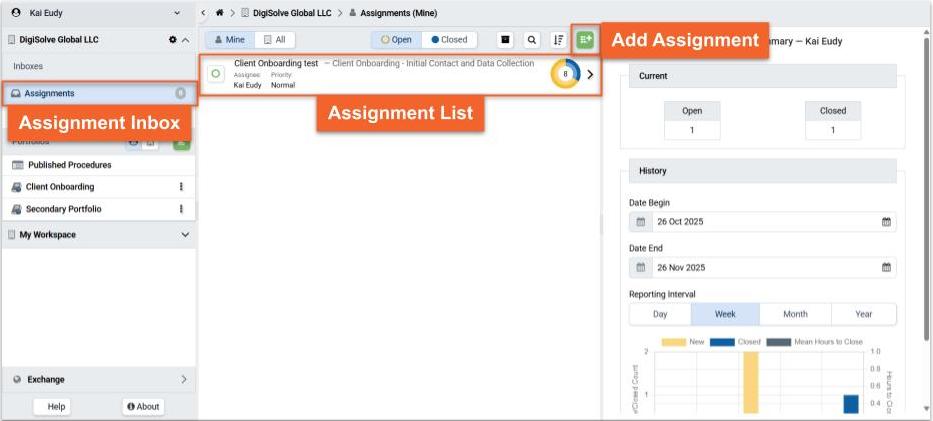
- Enter search terms related to the Procedure name, description, or keyword or or category tag in the search field to display a list of Procedures that are stored within the Portfolios to which you have access include terms related to your search:
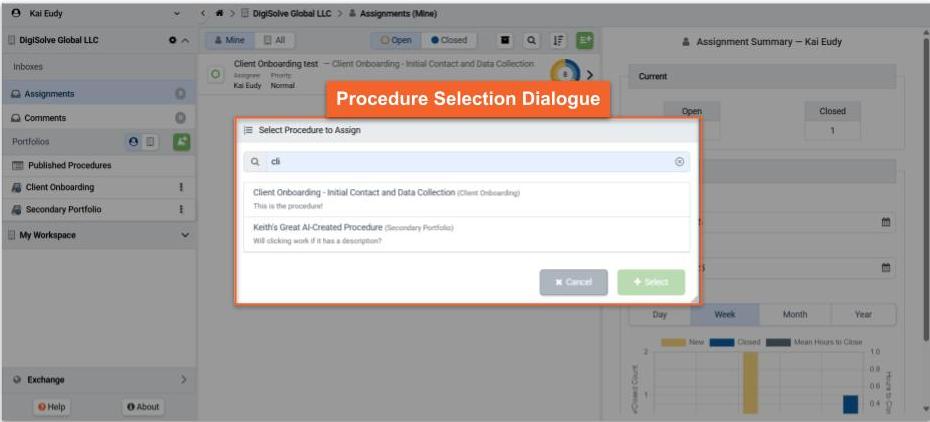
- Press a Procedure row to select it
- Press the Select button to display the Assign Procedure dialog
Enter Assignment Details
- Enter a concise, descriptive name for the Assignment in the provided field:
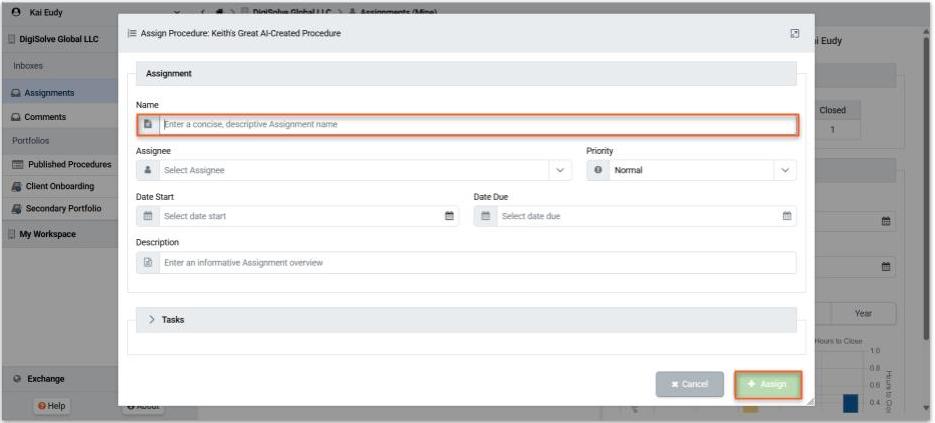
- Select an Assignee from the Portfolio Members available in the Assignee drop-down list:
- Enter optional fields, if desired:
- Priority
- Start Date
- Due Date
- Description
- Priority
- Override the Assignee, Start Date, or Due Date for any given individual Procedure Step by entering override values in the Tasks expandable fieldset, if desired.
- Press the Assign button to create the Assignment.
An e-mail notification will be sent to the assignee of the Assignment and any Task and the Assignment will appear in their respective Assignment Inboxes.
Related Articles
Overview
Assignments Overview
Step-by-Step