Comment Threads allow you to keep all of your communication related to a workflow tied directly to the Assignment or Task so that you won't have to search through e-mail or instant messages to coordinate and stay up-to-date.
Commenting and Replying
- Navigate to the Assignment or to the specific Task on which you wish to comment.
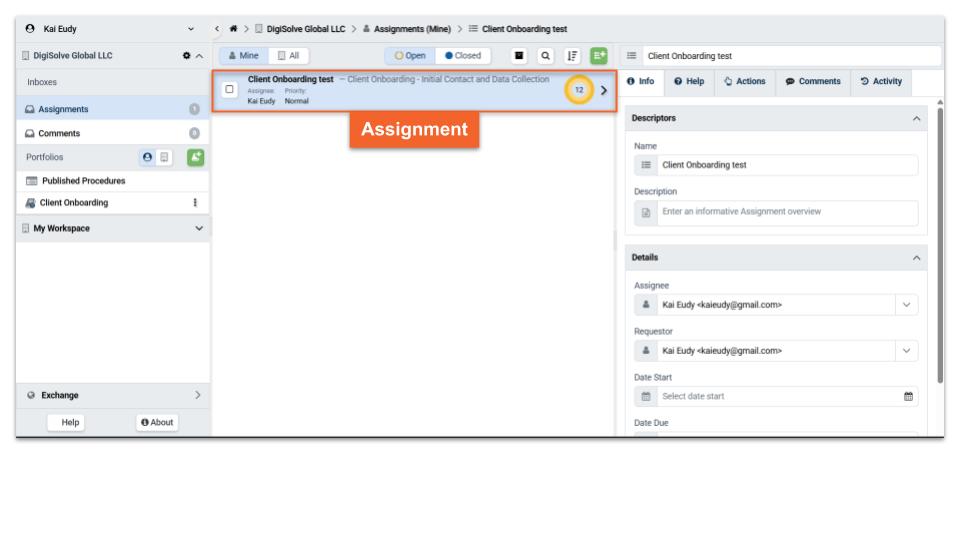.jpg)
- Press the Comments tab in the Detail pane to display any existing Comments on the Assignment.
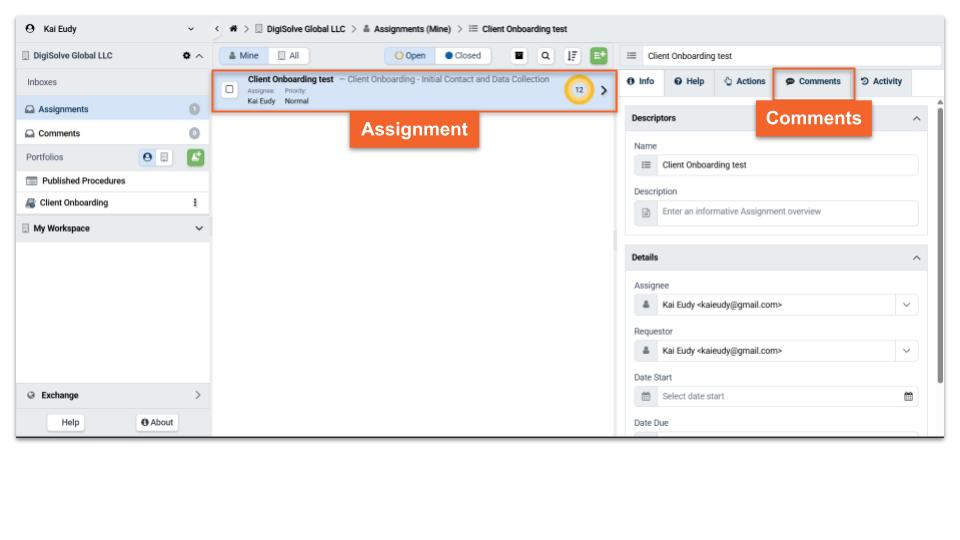.jpg)
- Start a new Comment Thread or reply to an existing thread:
- To reply to an existing Comment Thread, use the text input field immediately underneath the last comment in the thread.
- To start a new Comment Thread, use the text input field at the bottom of the Detail pane.
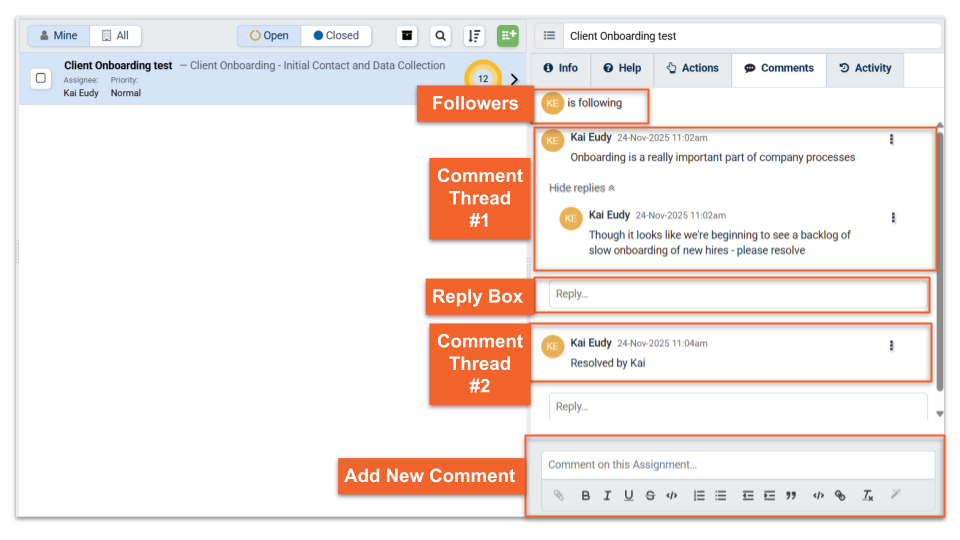
- To reply to an existing Comment Thread, use the text input field immediately underneath the last comment in the thread.
- Format your comment as desired using the provided toolbar buttons
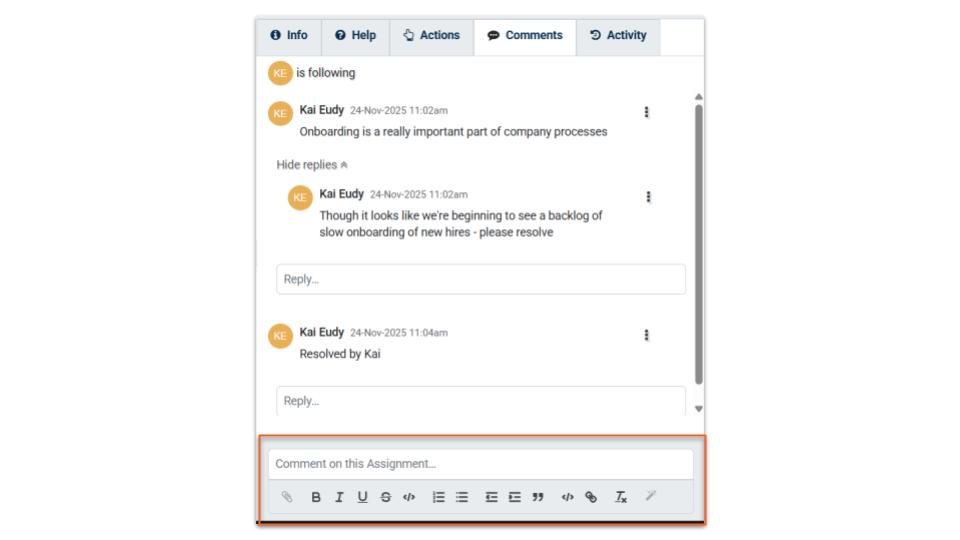.jpg)
Note: Comment attachments are a Premium Feature available only to paid subscribers. - If needed, you may edit or delete a comment or reply you have made via the the ellipsis menu in the upper-right of each comment.
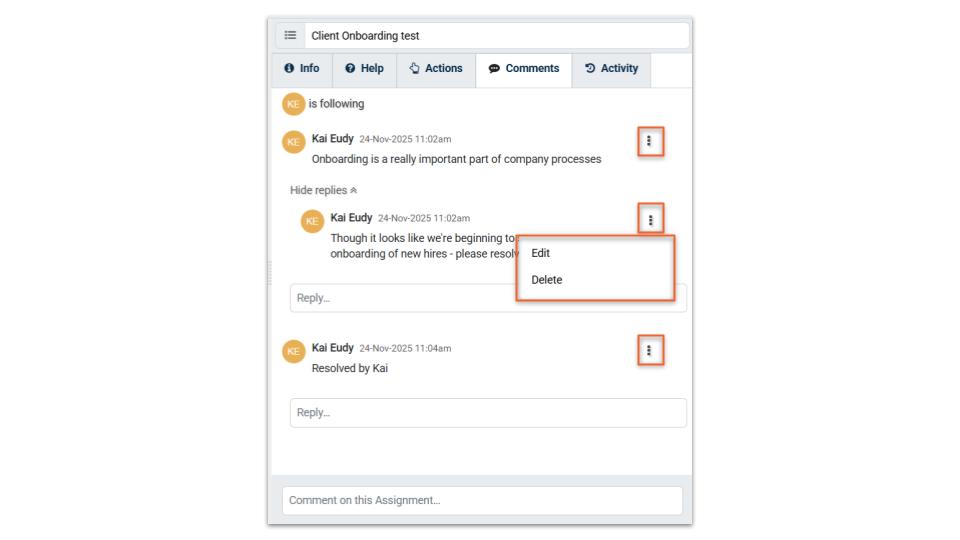.jpg)
Viewing & Replying to Comments
Across all Tasks in an Assignment
You may view all existing Comment Threads on all Tasks in an Assignment by navigating to the Assignment and selecting the Comments tab in the Detail pane. Comment Threads related to the overall Assignment will appear on top, followed by Comment Threads on individual Tasks grouped in collapsible panels labeled with the Task name.
Across all Assignments and their Tasks
The Comments inbox in the left Navigation Pane shows a consolidated list of Comment Threads across all of the Assignments and their Tasks that you're following as a Requestor, Assignee, or Comment Thread follower. Press a row in the Comments inbox list pane and the Comment Thread will appear in the Detail pane for viewing and reply. You may press the Archive icon on the right of each row in the Comments inbox list pane to hide the Comment Thread entry once you've read and responded.
Related Articles