Portfolio Administrators and Portfolio Leads may modify Procedures contained in a Portfolio.
- Navigate to the Procedure you wish to update and click on the info tab.
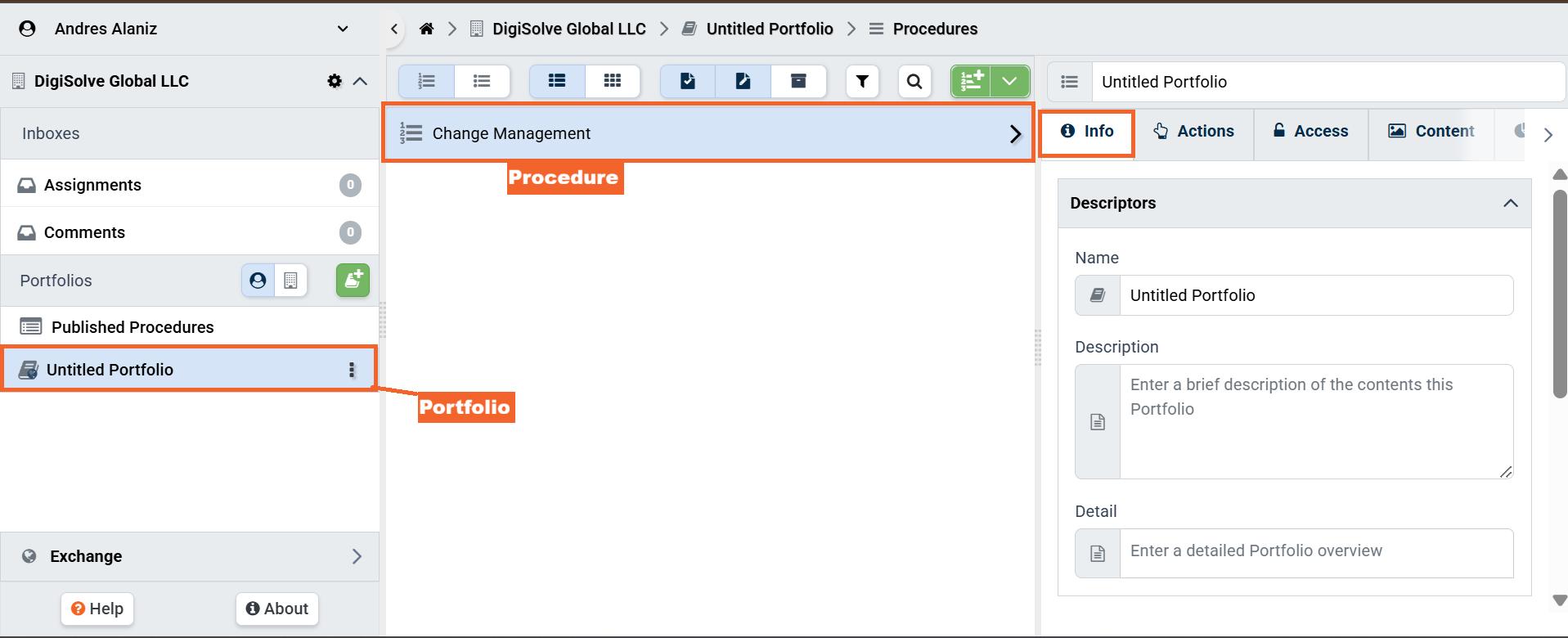
- Enter the desired changes in the provided fields:
- In the Defaults accordion:
- Default Assignee: The user Account that should be the overall assignee of any Assignment workflow (and assigned any of its Tasks not explicitly assigned to others) whenever an Assignment instance is created from the Procedure. This default may be overridden when the Assignment is created. An Account must have a Role on the Portfolio in which the Procedure is contained in order to be selected as an Assignee.
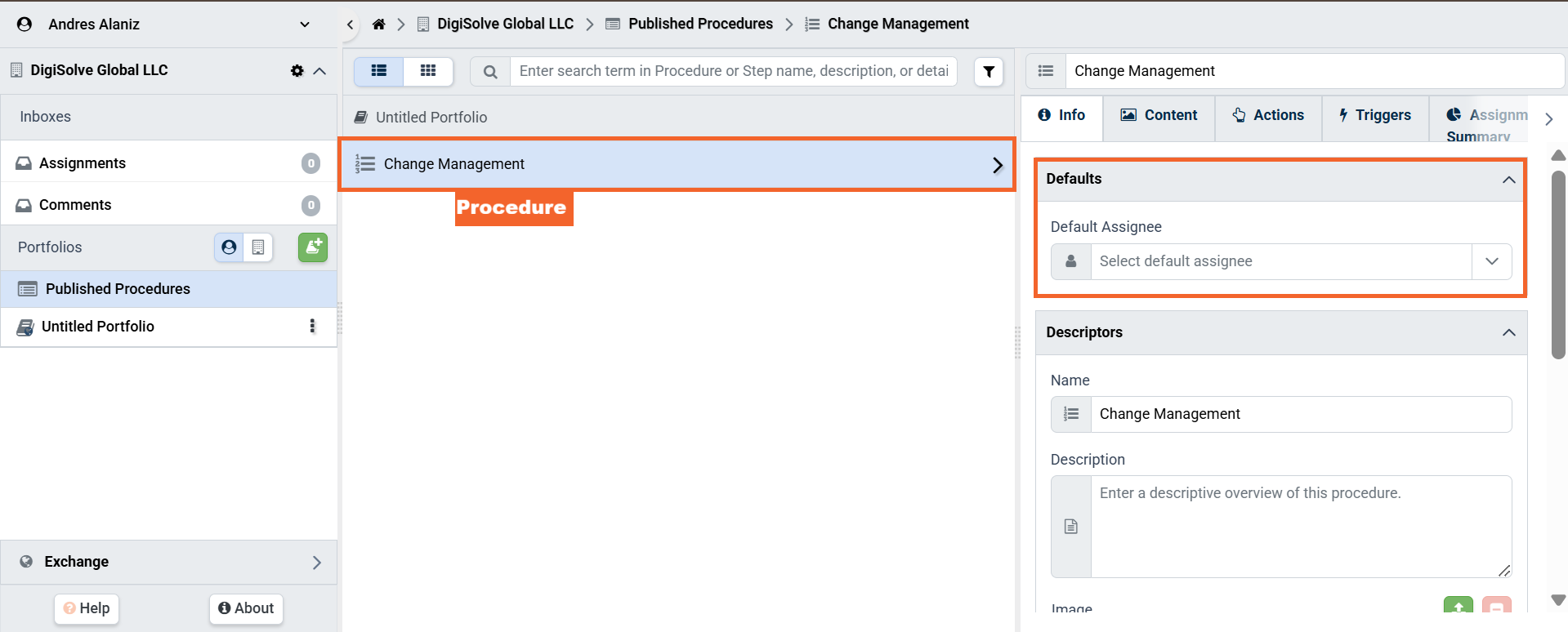
- Default Assignee: The user Account that should be the overall assignee of any Assignment workflow (and assigned any of its Tasks not explicitly assigned to others) whenever an Assignment instance is created from the Procedure. This default may be overridden when the Assignment is created. An Account must have a Role on the Portfolio in which the Procedure is contained in order to be selected as an Assignee.
- In the Descriptors accordion:
- Name*: A concise, descriptive name for your Procedure
- Description*: Important background context about the Procedure. Note: This Description is not visible on Assignment instances, so put any unique, top-level instructions for carrying out the Procedure in the Detail field on the Content tab.
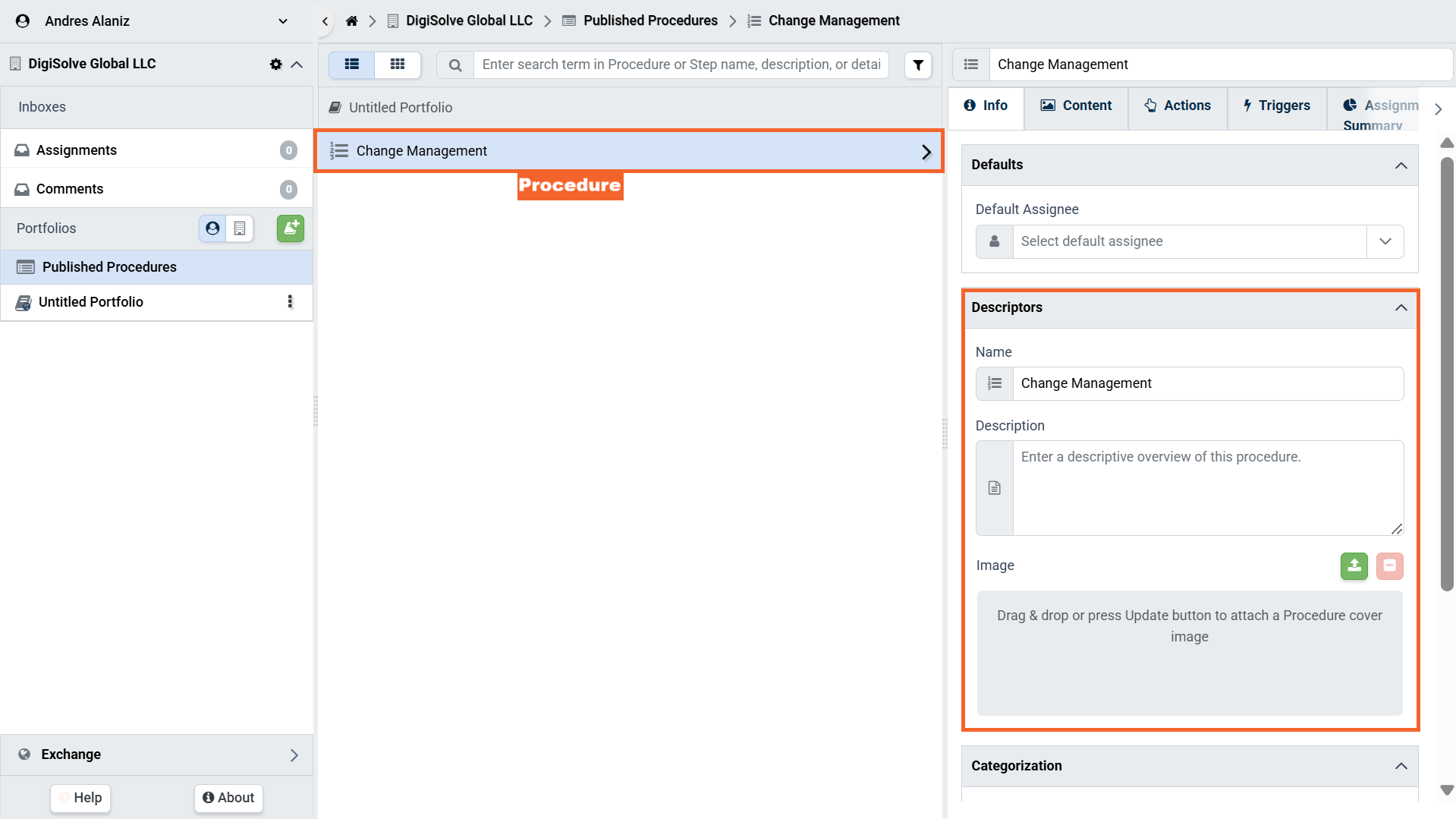
- Name*: A concise, descriptive name for your Procedure
- In the Categorization accordion: Add any tags to categorize Procedure by keyword/topic economic sector/industry, and organization function/department. Procedure name, description, and categorization are searchable/filterable and aid in locating relevant Procedures.
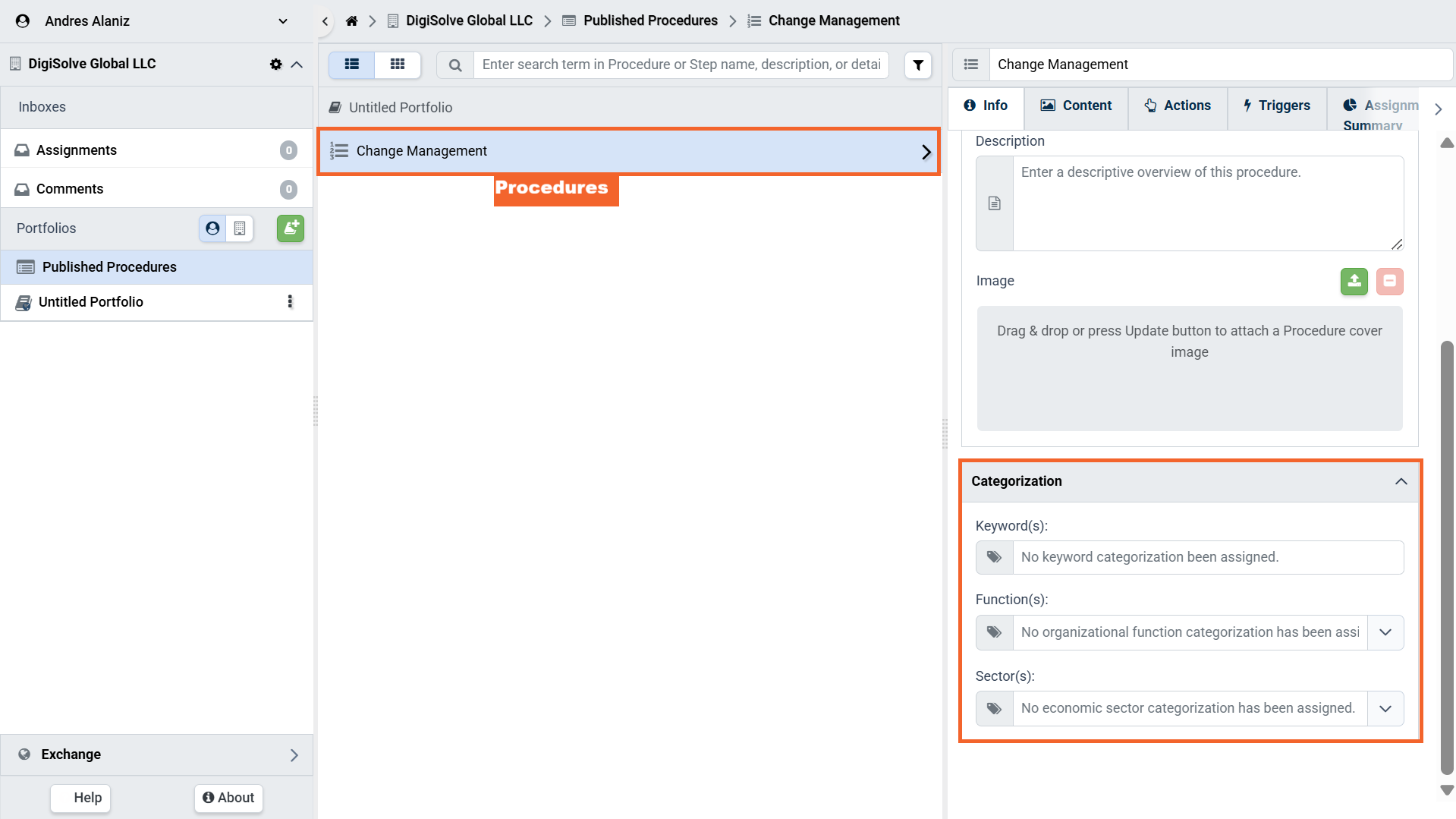
Related Articles
Overview
- Procedures Overview
- *Procedure Writing Best Practices- See Naming Procedures & Describing Procedures sections.
- Portfolio Access
Step-by-step