Manual Owners or Managers may modify Procedures.
Navigate to the Procedure or Step
- Navigate to the Procedure or to the Procedure Step to which you would like to remove Content.
- Press the Content tab in the detail pane to display the Content panel.
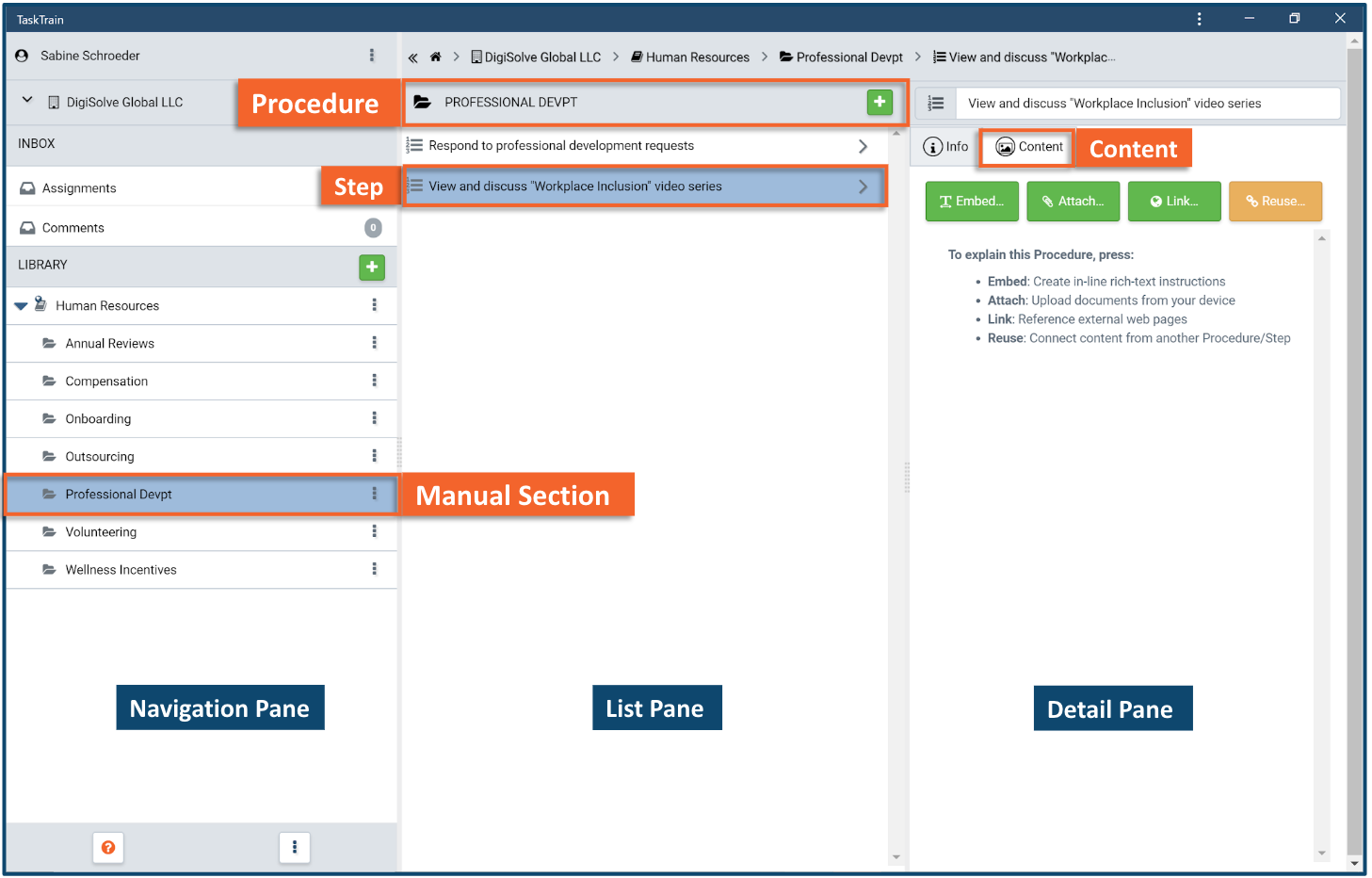
Unlink Content
If the Content has been linked to more than this Procedure or Step, an unlink (broken chain link) icon will appear in the lower right of the Content entry in the Content panel.
- Press the unlink (broken chain link) icon to remove the Content from this Procedure or Step.
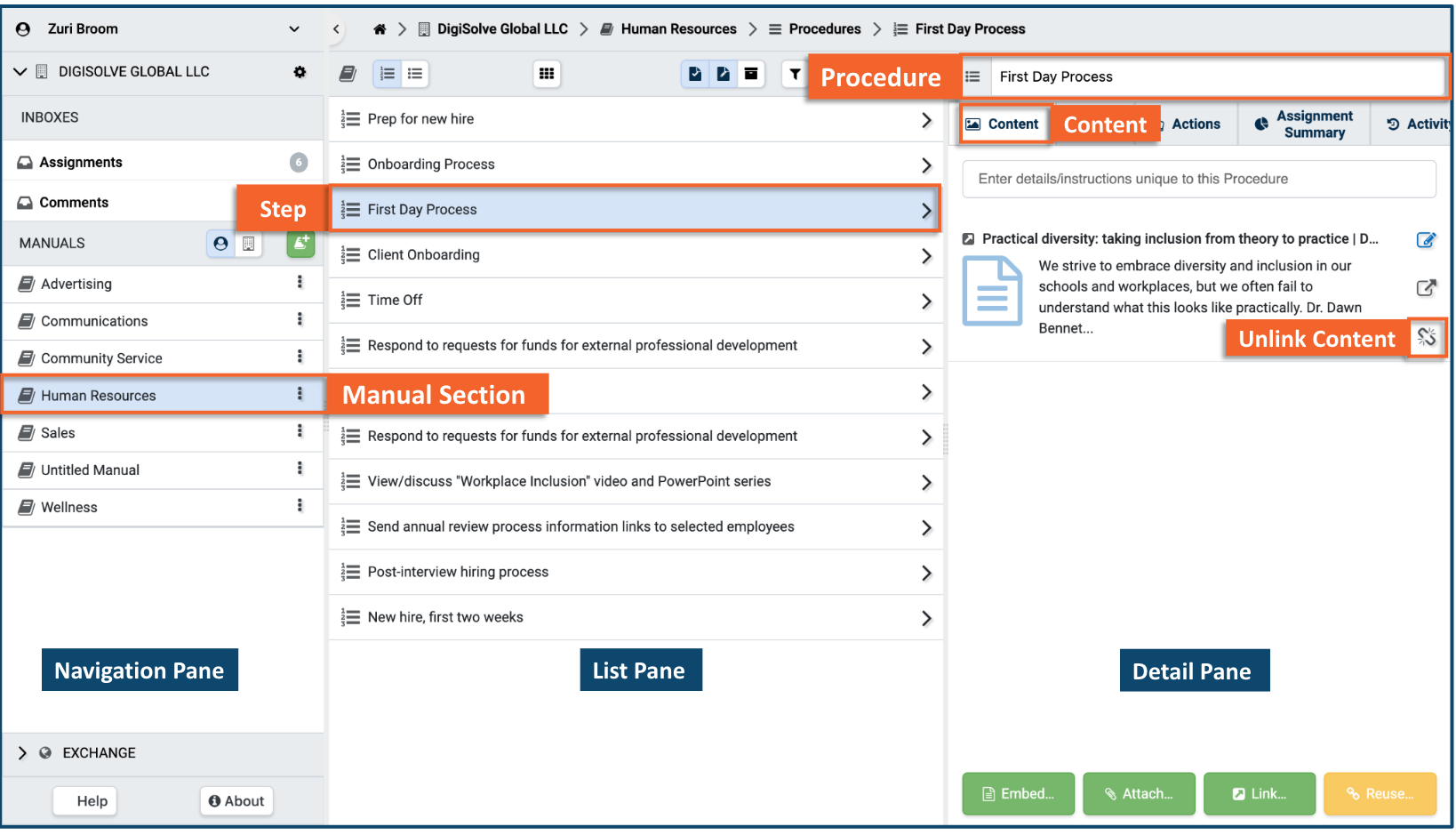
Delete Content
If the Content is linked only to this Procedure or Step, a delete (-) button will appear in the lower right of the Content entry in the Content panel.
Press the delete (-) icon.
- Press the Delete button in the confirmation dialog to delete the Content permanently.
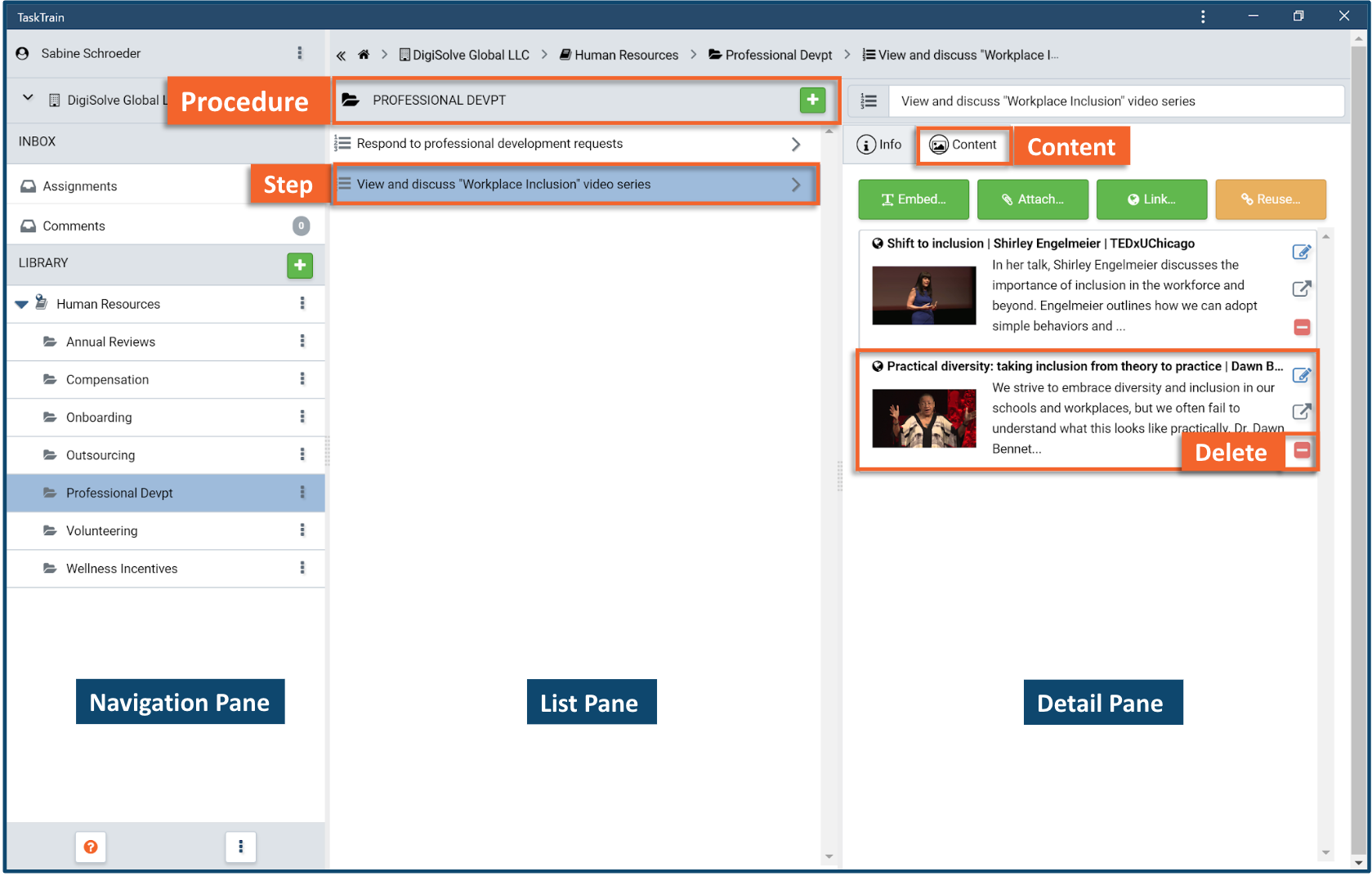
Related Articles
Overview
Step-by-Step