The Procedure list panel header contains controls for filtering and searching your Procedures.
- Navigate to the Portfolio to display Procedure List Panel.
- Use the Filter or Search icons to filter Procedures by status or search for a Procedure by term, description, or detail.
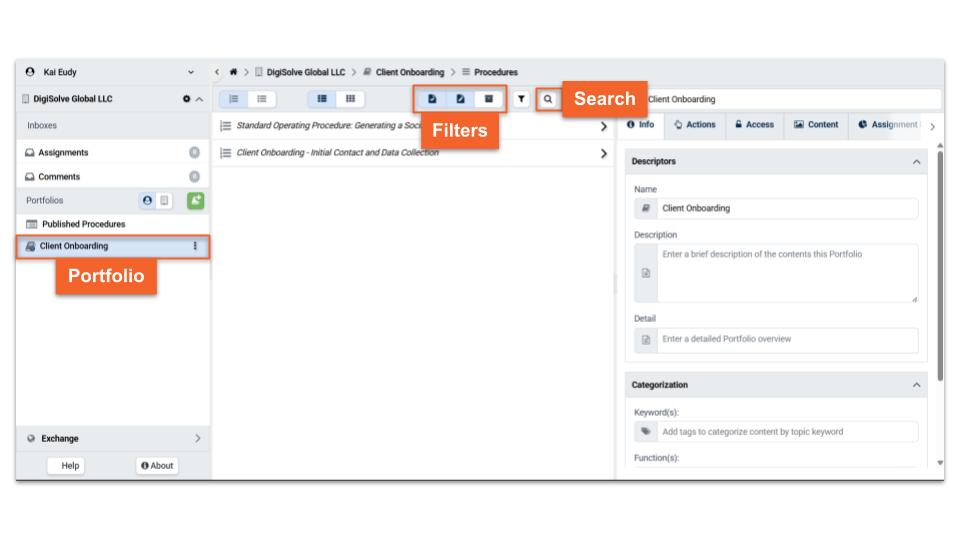.jpg)
Filtering Procedures
Procedures may be filtered by Status: Published, Draft, or Archived. (One option must always be selected).jpg)
Searching Procedures
Procedures can be searched by a term in Procedure or Task Name, description, or detail .
- Click on the Search icon at the top of the Procedure List Panel to display the Search Box. Enter the details of the procedure you wish to search.
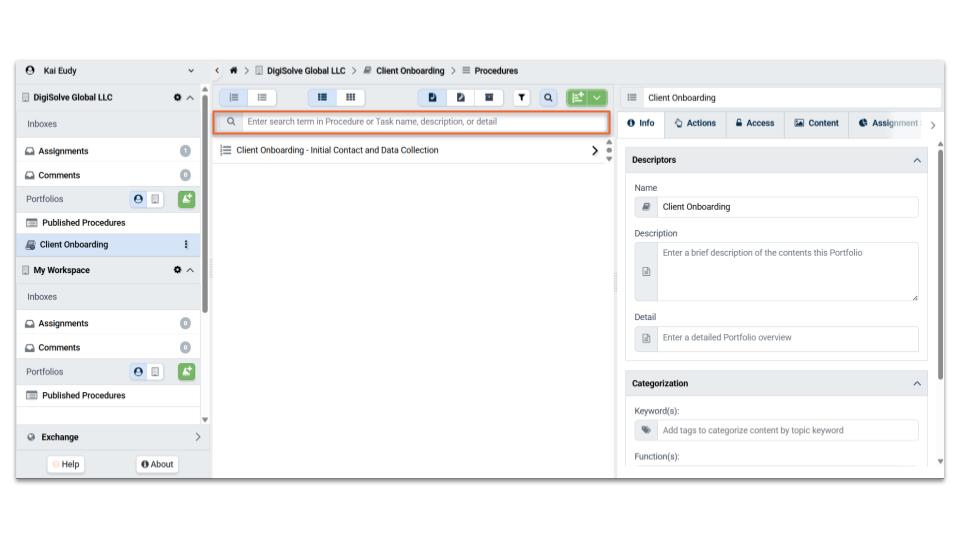.jpg)
Related Articles
Overview
- Procedures Overview
- *Procedure Writing Best Practices- See Naming Procedures & Describing Procedures sections.
- Portfolio Access
Step-by-step