- Navigate to the Procedure's Step list by pressing the drill-down caret to the right of the Procedure name.
- Create a Step using the Create Step button or a keyboard shortcut:
- Create Step Button: Press the Create Step (+) button in the Procedure list header to create a new Step after the currently selected Step (or at the beginning of the Procedure if no Step is selected), or
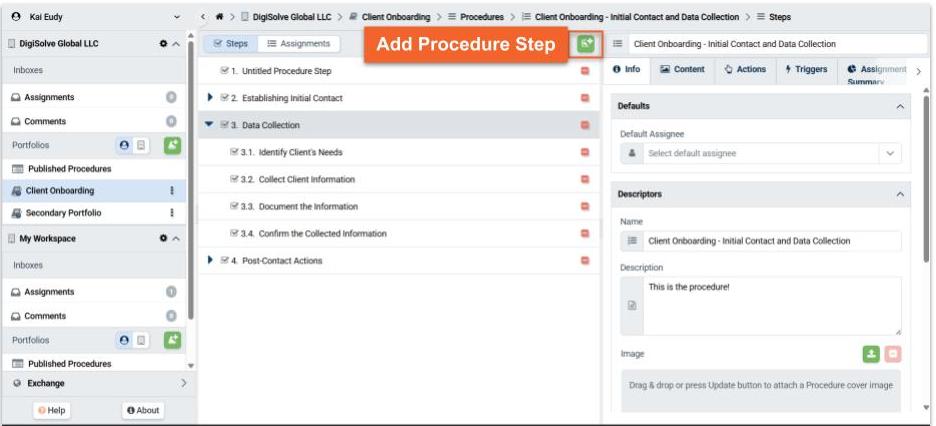
- Keyboard shortcut for sibling Step: Hold the Shift key and press Enter/Return to create a new Step after the currently selected Step, or
- Keyboard shortcut for child Step: Hold the Control/Command key and press Enter/Return to create a new Substep of the currently selected Step (up to 4 levels deep).
- Create Step Button: Press the Create Step (+) button in the Procedure list header to create a new Step after the currently selected Step (or at the beginning of the Procedure if no Step is selected), or
- Enter a concise, descriptive name for the Step in the input that appears.
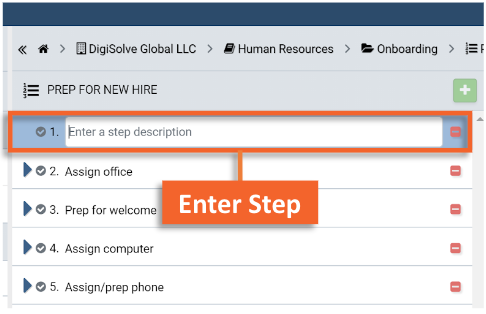
Related Articles
Overview
Step-by-Step
- View Procedure Step & Substeps
- Promote/Demote Procedure Steps
- Reorder Procedure Steps
- Delete Procedure Steps
- Add Content to a Procedure or Step