Procedure Steps should have concise, descriptive names describing the work to be completed. Additional explanation of the work to be done that is unique to a given Step may be added to its detail field, visible in the Content tab in the detail pane for a Procedure Step (and in the Help tab of the corresponding Assignment Task) above and reusable Content helpful for providing work instructions on the Step. See Procedure Writing Best Practices for tips on writing effective Steps. Portfolio Administrators and Leads may modify Procedures.
Update Procedure Step Name
- Navigate to the Procedure's Step list.
- To edit the name in the list pane:
- Double click on a Step name (or press the Enter key with a Step already selected) to display the inline editor.
- Enter a new Step name in the field that appears:
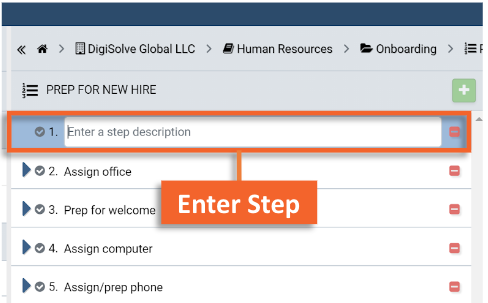
- To edit the name in the list pane:
- or, To edit the name in the detail pane:
- Press the Step row in the list pane to activate it.
- Press the Info tab in the detail pane to display the Info panel, if necessary.
- Enter a new Step name in the Name field in the Descriptors accordion:
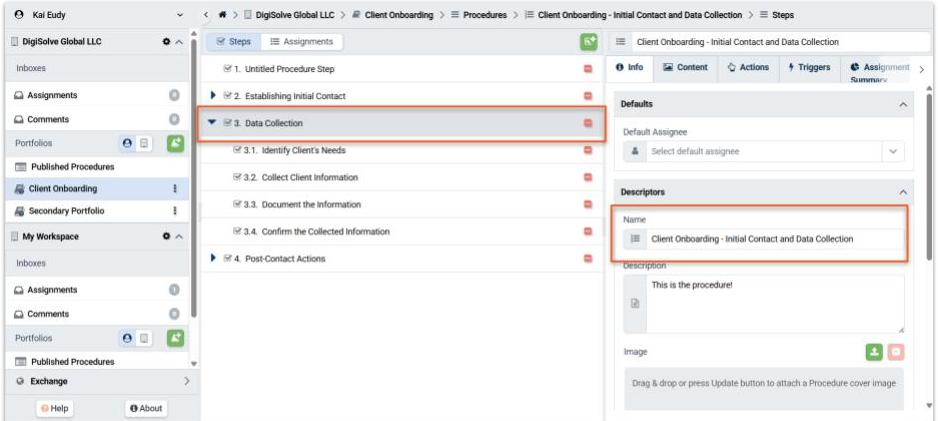
Update Procedure Step Detail
- Navigate to the Procedure's Step list.
- Press the Step row in the list pane to activate it.
- Press the Content tab in the detail pane to display the Content panel, if necessary.
- Update the Step Detail in the provided field:
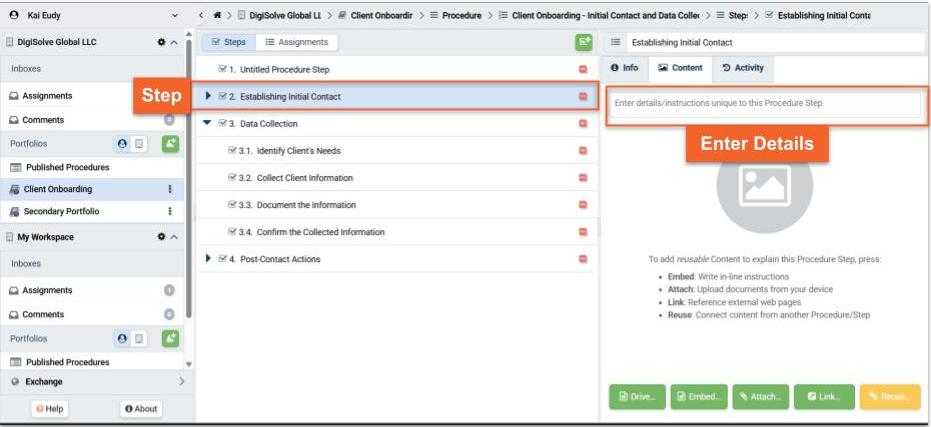
Related Articles
Overview
Step-by-Step
- Add Steps to a Procedure
- Promote/Demote Procedure Steps
- Reorder Procedure Steps
- Delete Procedure Steps
- Add Content to a Procedure or Step